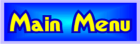|
|
|
| General |
|
Outdoor Education Laboratory uses PeopleIDSoftware to manage the enrollment and payment process. Once you are at the site, the enrollment process is broken down into steps. Each step should easily transition to the next. If you need to stop in the middle or the system becomes busy, you can return to the step that you left off at. While there are multiple steps, we hope that you will find the process to be an easy one. This page is here to help serve as a general guide to help you through the process. For additional help, please call our enrollment office at 913/780-3213 or e-mail our enrollment director at oelcamp@gmail.com. |
| Initial / Parent Account / Enrollment Account |
|
You must first create your account, the Primary Parent account. This account is also referenced as your Enrollment Account. You must create your account first before you create your camper's account. A parent account is required to be created by a person 18+ years old. |
| Camper Account |
|
Once your account has been created, it is time to create your camper's account. If you are creating your account during the enrollment process, the system will automatically take you to the form to create your camper's account. If you already have an account, you can click on either the Add New Camper button or the New button located under the subheading of Camper. Campers must be 6 years old by June 1 for the summer enrolled. |
| Camper's Health Form |
|
Before you will be allowed to enroll your camper for a selected week, you will need to fill out a health form for your camper. This process will either be automatically started for you or you can click on the Health Form button under the subheading of Camper. The Health Form will be submitted to OEL and will also appear on your Entry Ticket. Please log into your Enrollment Account to change any information required to your camper's Health Form. |
| Selection of Weeks / Bus Stops / Release Forms |
|
Once the Health Form is completed, the next stage will be to select the actual weeks of enrollment. You can get to this screen by either clicking on the option to Enroll from the Health Form page at the bottom or the Enroll button from your Account Information screen. The system presents the most up-to-date information automatically to you. You can view which weeks are available or you can also easily add yourself to the Waitlist for any week that is full. Place a checkmark next to any week that you wish to enroll/waitlist your camper. Then, select a bus stop location for your selected campsite. At the bottom, read and agree to the Release of Liability. Click on the large green Place Order in Shopping Cart button. Your purchase has not yet been made, only placed in your Shopping Cart. |
| Choice: 1) Shopping Cart to finalize order or 2) Additional Camper |
|
At this point, it will take you to a screen called your Account Information screen. This is the main screen that you will be presented with upon future visits to website. From here, you can either click on the View Shopping Cart button to be taken to the Shopping Cart page to finalize your order or you can scroll down slightly and add/enroll an additional camper. If you select to add/enroll an additional camper, the process will continue again from the Camper Account subheading listed above. |
| Shopping Cart |
|
Once you click on the View Shopping Cart button from any page, you will need to read the directions on these pages. It will start with reviewing all of the items in your shopping cart. If you have enrolled multiple campers, you will see all of their information at once. Click on the large green button at the bottom of each of the Shopping Cart pages to progress. Once you have completed the purchase, the system will automatically e-mail out an Enrollment Invoice. The system will also try to have you print one directly from the site because many people do not receive the e-mail due to spam/junk filters. |
| Online Payment via PayPal |
|
Once you have completed your purchase, you will have the option to pay online via PayPal. Click on any of the buttons that are labeled Pay to begin the process. You can either pay online now or at a future point in time. PayPal is the faster and easier way to secure your purchase. |
| Additional Enrollments |
|
If you are interested in additional enrollments at a future point in time, you can easily revisit the site and click on the Enroll button to select additional weeks. Make sure that you complete the Shopping Cart purchase with each visit. |
| Additional Copies (Enrollment Invoice, Payment Receipt, and Confirmation Forms) |
|
The system automatically sends out many copies of important information such as your Enrollment Invoice, Payment Receipt, and a Confirmation Form for each week paid. If you need an additional copy of any of these e-mails, you can obtain additional copies directly from the site. Many spam/junk filters block many of the system-generated e-mails sent from the site. Visiting the site is the best and quickest way to obtain these forms. Note: The Confirmation Form is only available once payment has been received for the corresponding week. |